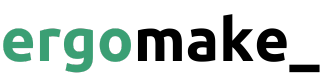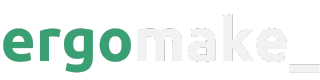To set up a database or any other pieces of third-party software, you just need to add them to the same docker-compose.yml you’re using for Ergomake environments.
These pieces of third-party software are usually available on Docker Hub images already. Therefore, you can just tell Docker Compose to pull them and fill the necessary environment variables.
In the example below, you can see we added a MongoDB instance to our application environment.
version: "3.8"
services:
api:
build: ./backend
ports:
- "3001:3001"
database:
image: mongo
ports:
- "27017"
environment:
MONGODB_INITDB_ROOT_USERNAME: username
MONGODB_INITDB_ROOT_PASSWORD: password
version: "3.8"
services:
api:
build: ./backend
ports:
- "3001:3001"
environment:
DB_HOSTNAME: mongo
DB_PORT: 27017
DB_USERNAME: username
DB_PASSWORD: changeme
DB_NAME: my-database
database:
image: mongo
ports:
- "27017"
environment:
MONGODB_INITDB_ROOT_USERNAME: username
MONGODB_INITDB_ROOT_PASSWORD: changeme
MONGO_INITDB_DATABASE: my-database
import { MongoClient } from "mongodb";
const { DB_HOSTNAME, DB_USERNAME, DB_PASSWORD, DB_PORT, DB_NAME } = process.env;
const url = `mongodb://${DB_USERNAME}:${DB_PASSWORD}@{DB_HOSTNAME}:${DB_PORT}`;
const client = new MongoClient(url);
async function main() {
await client.connect();
const db = client.db(DB_NAME);
return "Connected to MongoDB.";
}
main()
.then(console.log)
.catch(console.error)
.finally(() => client.close());
docker-compose.yml file, you can run docker-compose up to ensure your application works on your machine. If it does, you’re ready to commit your docker-compose.yml file and start using preview environments. Remember: whatever you can run locally with Docker Compose, you can also run on the cloud.
Now, whenever you open a pull-request, Ergomake will spin-up a cloud environment that’s just like your local one. Then, the Ergomake Bot will add a comment to your pull-request containing a link to that environment.
From there on, you can already cURL your API using the URL sent by the Ergomake Bot or connect a local front-end app to it, for example.
Public and private services
To expose an application to the internet in your preview environment, you must bind the container’s target port to a localhost port, just as you’d do with a local docker-compose.yml.
Once you do that, Ergomake will always expose the first bound port in your service’s ports attribute.
In the example above, our back-end’s port 3001 is publicly accessible because it’s the first bound port for the backend service. On the other hand, that MongoDB instance isn’t exposed to the internet.
By default, on preview environments, you should hide any applications to
which you don’t need public access, like databases or queueing systems.
27017 port to a localhost port, as shown below.
version: "3.8"
services:
api:
build: ./backend
ports:
- "3001:3001"
database:
image: mongo
# Ergomake will now expose the MongoDB instance to the internet
ports:
- "27017:27017"
environment:
MONGODB_INITDB_ROOT_USERNAME: username
MONGODB_INITDB_ROOT_PASSWORD: password